Chapter 10 - Creating Cross-Tab Reports
Cross-tab reports are a powerful way to create summaries of data in a spreadsheet style format. They generate summary data in a grid where the rows and columns represent groups of data. This provides the user with a report format that is easy to read and uses a small footprint on the page. After this chapter you should have a good understanding of how to use cross-tab reports and you'll also get some practice with creating them.
This is an excerpt from the book Crystal Reports Encyclopedia.
Click to read more chapter excerpts.
Creating a Cross-Tab Object
The name "Cross-Tab Report" is a little misleading. It makes it sound like the whole report only shows the cross-tab grid and that no other data is printed. This isn't true. A cross-tab report refers to a report that has a cross-tab object in one of its sections. The rest of the report is just a typical report. This object is similar to the other report objects on a report. It has properties that let you modify its fields and how it's formatted.There are two ways to add a cross-tab object to your report. On an existing report, right-click on the report and select Insert | Cross-Tab. This changes the mouse to the shape of a rectangle. Drag and drop the rectangle onto the report where you want the cross-tab object to be shown. An empty cross-tab object, shown in Figure 10-4, is displayed as a placeholder.
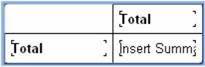
Figure 10-4. The Cross-Tab Expert placeholder.
The second way create a crosstab object is to choose the Cross-Tab Report Wizard from the Start Page. After selecting the data source and tables to pull data from, you are presented with the Cross-Tab Expert where you select the fields that are shown in the rows, columns, and summary fields. The Cross-Tab Expert is discussed next.
To read all my books online, click here for the Crystal Reports ebooks.

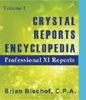 Become a Crystal Reports expert with the authoritative resource available.
The tuturials and tips in this book will take your skills to the next level.
Become a Crystal Reports expert with the authoritative resource available.
The tuturials and tips in this book will take your skills to the next level.