Chapter 10 - Creating Cross-Tab Reports
Cross-tab reports are a powerful way to create summaries of data in a spreadsheet style format. They generate summary data in a grid where the rows and columns represent groups of data. This provides the user with a report format that is easy to read and uses a small footprint on the page. After this chapter you should have a good understanding of how to use cross-tab reports and you'll also get some practice with creating them.
This is an excerpt from the book Crystal Reports Encyclopedia.
Click to read more chapter excerpts.
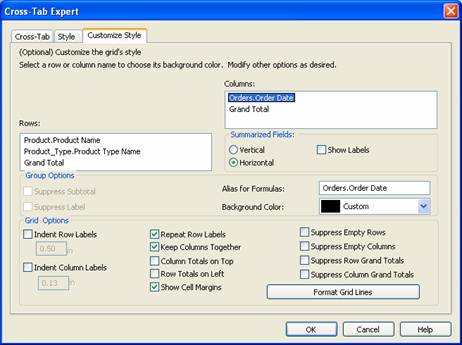
At the bottom of the dialog box is a frame titled Grid Options. The properties listed in this frame apply to the entire cross-tab. These grid options are listed in Table 11-3.
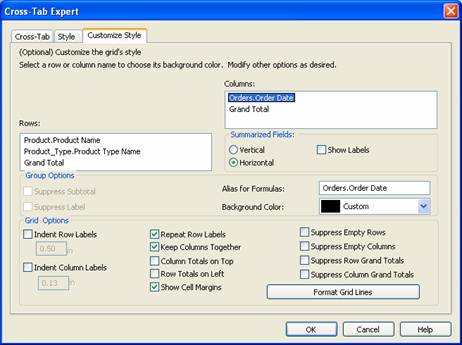
Figure 11-9. The CustomizeStyle tab of the Format Cross-Tab expert.
The Customize Style tab has numerous properties that you can use to format the cross-tab grid to look exactly like you want. There is a Rows window and a Columns window and within each window are the names of the grouping fields. Click on the field you want to format to change its properties. The properties and their descriptions are listed in the Group Options frame directly below those windows. Each of these properties only affects the group field that is currently selected. These style properties are listed in Table 11-2.
Table 11-2. Style formatting properties for cross-tab group options.
| Style Property | Description |
|---|---|
| Suppress Subtotal | When you have multiple groups for a row or column, the cross-tab grid shows a subtotal for the top-most groups. This suppresses that subtotal from printing. | Suppress Label | This suppresses all data for that field from appearing in the cross-tab grid. | Alias for Formula | This changes the name that you use to reference the group in the conditional formatting formulas. | Background Color | Sets the background color for the cell. |
To read all my books online, click here for the Crystal Reports ebooks.

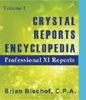 Become a Crystal Reports expert with the authoritative resource available.
The tuturials and tips in this book will take your skills to the next level.
Become a Crystal Reports expert with the authoritative resource available.
The tuturials and tips in this book will take your skills to the next level.