Chapter 2 - Learning the Report Designer
See how to set the designer's properties and how to setup the report's basic structure. Secondly, you learn how to add and manipulate report objects within the designer. The tutorials give you practice creating and modifying the many report objects.
This is an excerpt from the book Crystal Reports Encyclopedia.
Click to read more chapter excerpts.
Setting Designer Defaults
When working with reports, there are certain aspects that you want to be the same for every report. For example, you might like to have report objects snap to the grid so that it's easier to line up objects next to each other. Crystal Reports lets you set certain properties of the report designer so that they are the same for all reports. The primary areas of the designer that you can control are the design area and the formatting properties of certain fields. To change these defaults select the menu items File | Options. It shows the Options dialog box in Figure 2-1.
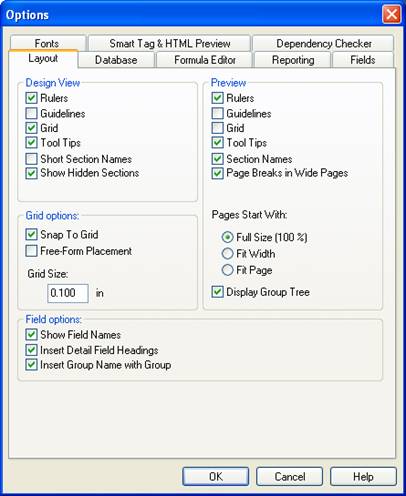
Figure 2-1. Report designer Options dialog box.
The Options dialog box might look a little overwhelming at first glance. There are eight different tabs to choose from and each tab has many options listed on it. To make it easier to understand, we are only going to look at the options that affect the Report Designer. We'll look at the other options later in the book for the sections that they apply to. Table 2-1 shows a description of each tab.
Table 2-1. Option dialog box tab descriptions.
| Tab Name | Description |
|---|---|
| Layout | Sets the defaults for the report designer and the report preview. |
| Database | Changes how the report interfaces with the database and sets advanced optimization properties. This is discussed in Chapter 11. |
| Formula Editor | Sets the default programming language and code formatting properties. This is discussed in Chapter 5. |
| Reporting | Specifies how report data is treated. For example, it determines how to handle Null values, whether to save report data with the report, etc. This is discussed in various areas throughout the book. |
| Fields | Set the default formatting of each type of data. You can have strings formatted differently than numbers. This is discussed in this chapter. |
| Fonts | Similar to the Fields tab, the Fonts tab sets the default formatting for different types of data. For example, you can specify a default format for summary fields that is different than the format of group name fields. |
| Smart Tag & HTML Preview | Sets up the properties used by Office XP smart tags and previewing reports in HTML format. This applies to Business Objects Enterprise and is not discussed in this book. |
| Dependency Checker | Determines which aspects of a report the dependency checker should analyze. Discussed in Chapter 5. |
To read all my books online, click here for the Crystal Reports ebooks.

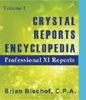 Become a Crystal Reports expert with the authoritative resource available.
The tuturials and tips in this book will take your skills to the next level.
Become a Crystal Reports expert with the authoritative resource available.
The tuturials and tips in this book will take your skills to the next level.